Reporting Hub
Reporting Hub
To Access
In addition to accessing campaign-specific reporting via the Performance Grid, there is a Reporting button at the top of the grid area and a View report option under the campaign name as highlighted. Both selectors will allow you navigate to a view that allows for creating, viewing, and scheduling reports.
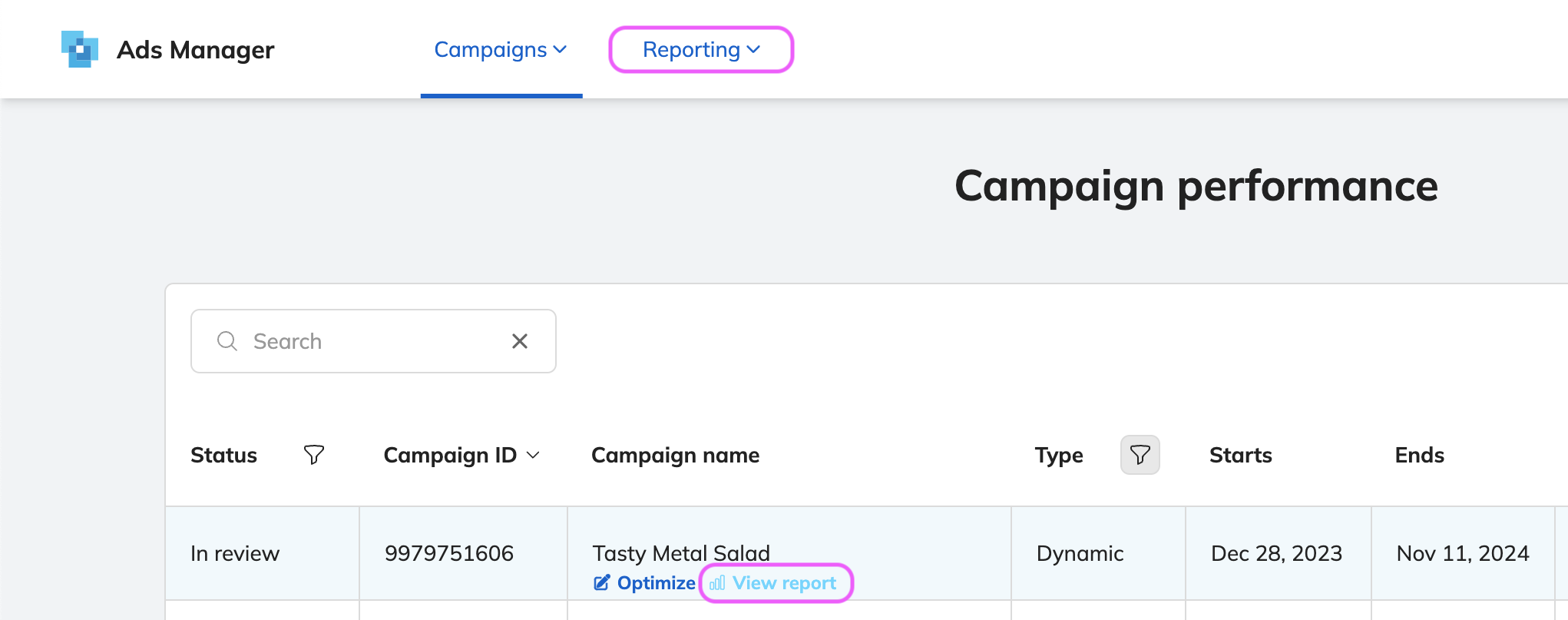
Creating a New Report
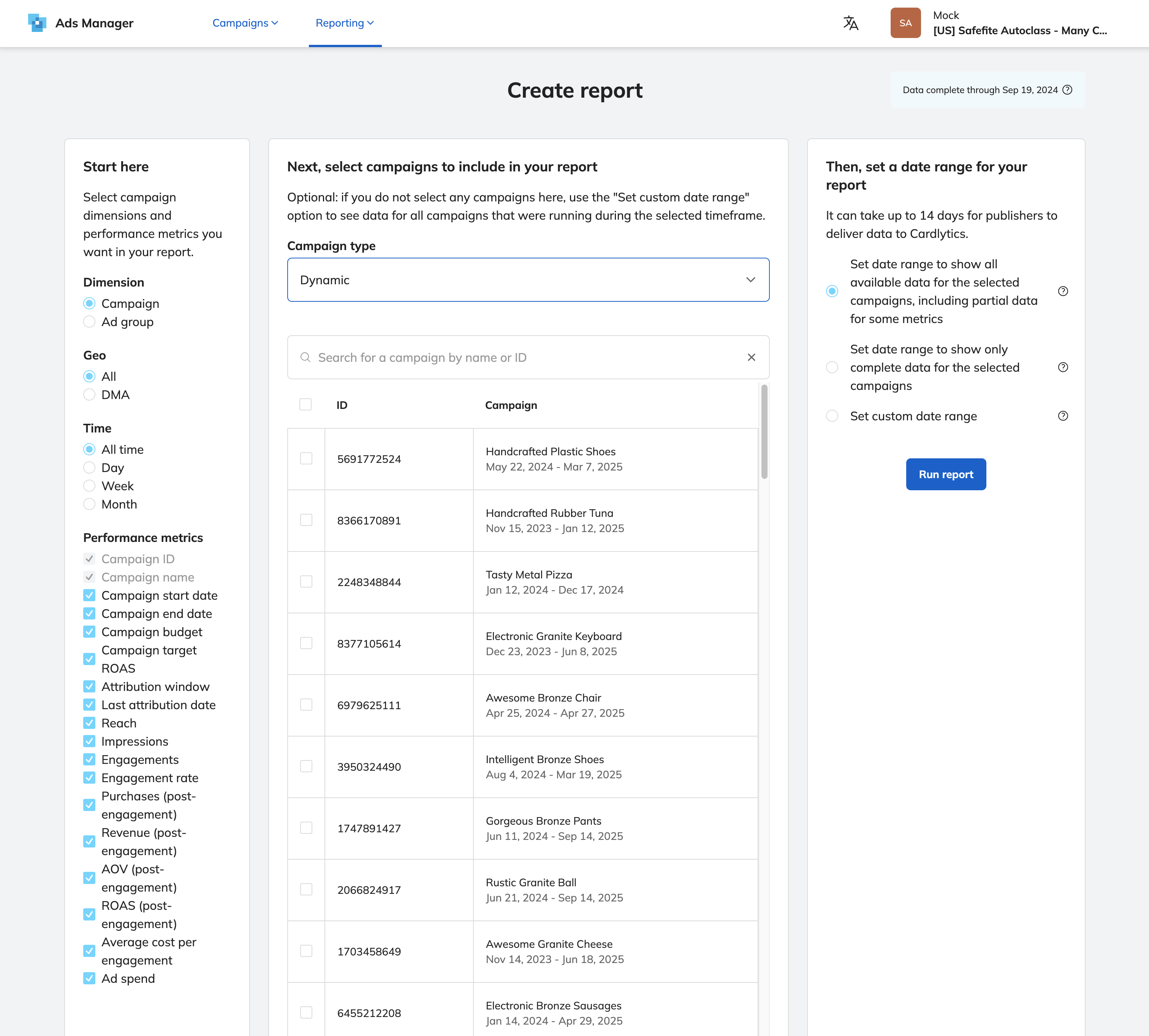
Step 1: Dimensions & Metrics
Select dimensions and metrics you want to see in your report. You will be able to change these later when viewing the report. Each campaign detail and metric will have its own column so you can compare across the dimensions selected.
- Note: Anywhere you see a "?" icon, you can hover over to see a more detailed explanation.
See the full list of terms and definitions for all reporting dimensions and metrics in our glossary.
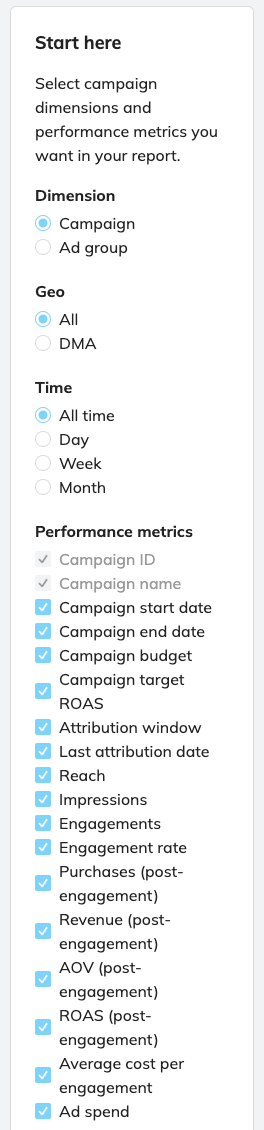
Step 2: Campaign Selection
When creating a report, you’ll either need to select all or select the specific campaigns you want to include in your report.
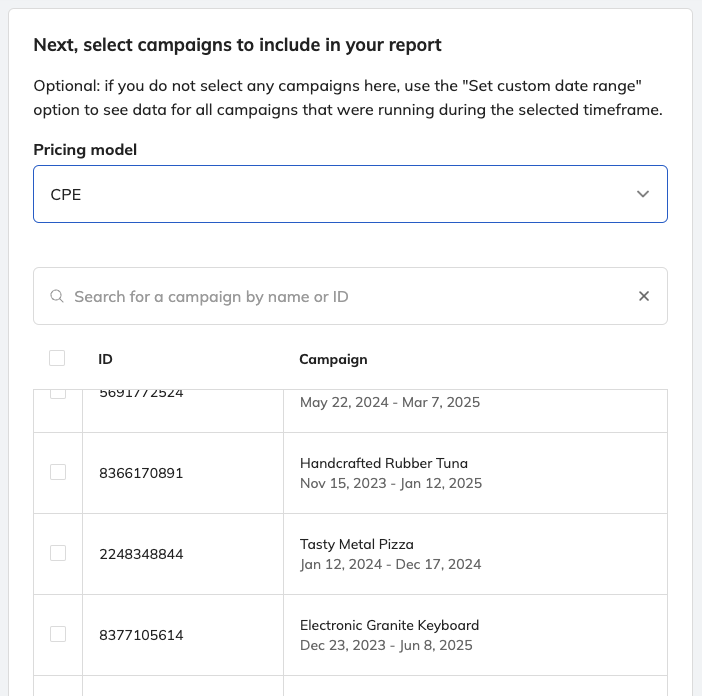
Step 3: Date Range
Select a date range option depending on the parameters you want to be included in the report.
When you’re ready to view your report, click the Run Report button.
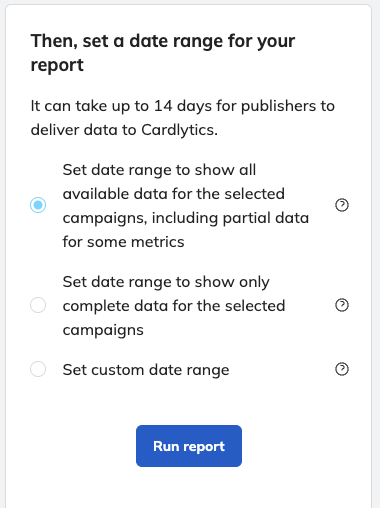
View Report Details
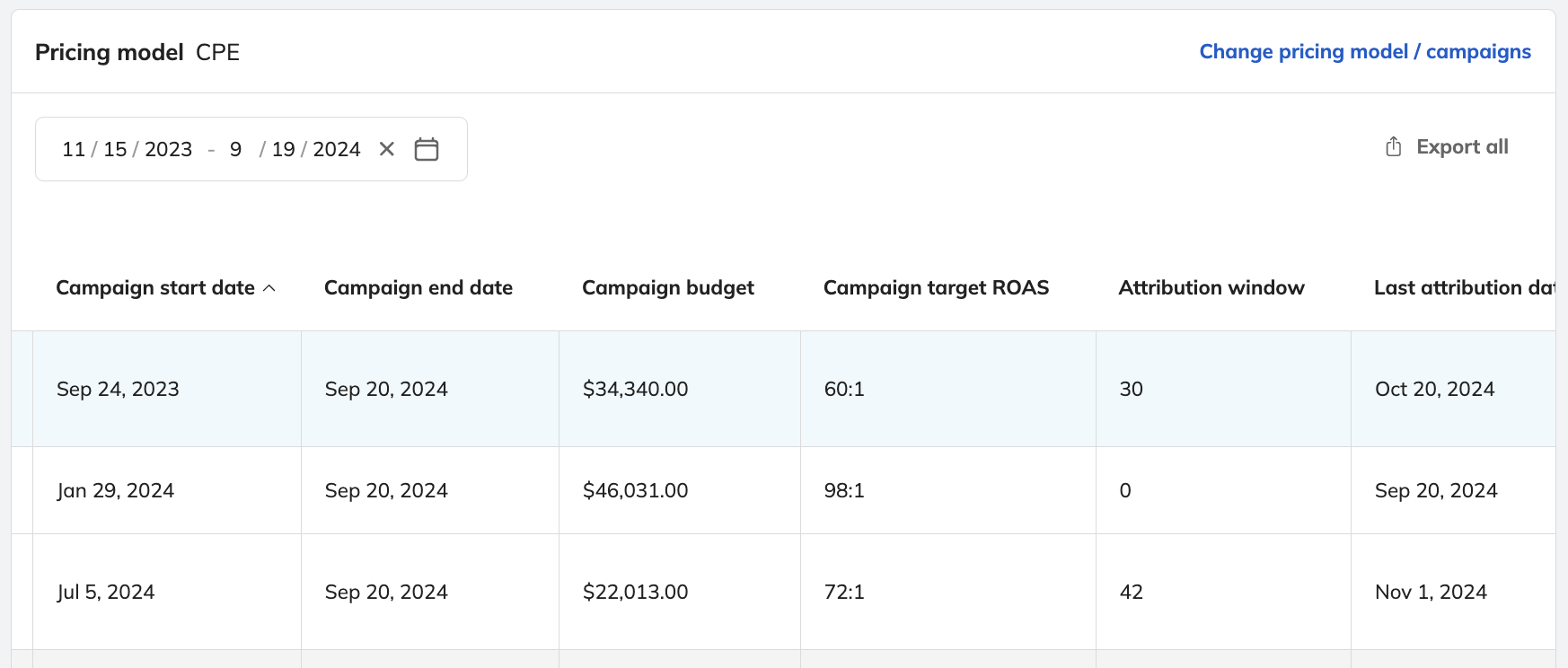
Once a report has populated, there are two important actions you can take, as shown at the top of the screen:
- Export all will directly export the report to your computer as a CSV file.
- Scheduling will allow you to schedule future automated reports to be sent to your email.
- When scheduling a report, if you want to include future campaign data in the same scheduled or recurring report, you should select a custom date range then select either a fixed or rolling start date.
| Topic | Explanation |
|---|---|
| Do advertisers have access to real-time spend data? | Yes, advertisers have access to near real-time spend data (impressions, clicks, ad spend) with minimal delay. The report data updates hourly. |
| Do advertisers have access to real-time performance data? | Performance data updates daily. |
Updated 7 days ago